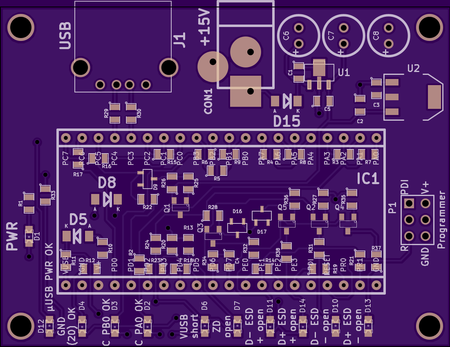Xmega128a4u BO Testplan: Unterschied zwischen den Versionen
Tesla (Diskussion | Beiträge) |
Tesla (Diskussion | Beiträge) |
||
| (20 dazwischenliegende Versionen desselben Benutzers werden nicht angezeigt) | |||
| Zeile 1: | Zeile 1: | ||
| + | [[Datei:Xmega128a4uBOf.png |thumb|upright=1.5|top of Xmega Breakout Board, OSH-Park-preview]] | ||
| + | |||
| + | [[Datei:Xmega128a4uBOb.png |thumb|upright=1.5|bottom of Xmega Breakout Board, OSH-Park-preview]] | ||
| + | |||
This is the explanation how to test the Xmega128a4u breakout board in mass production process. | This is the explanation how to test the Xmega128a4u breakout board in mass production process. | ||
| Zeile 9: | Zeile 13: | ||
= Testboard = | = Testboard = | ||
| + | |||
| + | [[Datei:Xmega128a4uBOtestf.png |thumb|upright=1.5|top of testboard, OSH-Park-preview]] | ||
| + | |||
| + | [[Datei:Xmega128a4uBOtestb.png |thumb|upright=1.5|bottom of testboard, OSH-Park-preview]] | ||
All the functions are tested by the passive testboard. "Passive" means there is no processor on the board. The testprocess is done by the Xmega Breakout Board. | All the functions are tested by the passive testboard. "Passive" means there is no processor on the board. The testprocess is done by the Xmega Breakout Board. | ||
| Zeile 14: | Zeile 22: | ||
== Usage == | == Usage == | ||
| − | + | # Connect a 15 V to 30 V DC powersupply to the connector ''CON1''. On normal operation it uses on maximum 100 mA. | |
| − | + | # Connect the programmer to the PDI-interface ''P1'' on the testboard. | |
| − | + | # Connect an USB-cable to the USB-port ''J1'' on the testboard. | |
| − | + | # Plug the Xmega Breakout Board in the ''IC1'' socket. (micro-USB-connector on the left side) | |
| − | + | # Connect the micro-USB-cable to the Xmega Breakout Board. | |
| − | + | # Download [https://raw.github.com/TheTesla/ATXMega32a4u-USB-Breakout/Xmega128a4u/ATXMega128_USB_TEST/ATXMega128_USB_TEST/Debug/ATXMega128_USB_TEST.hex testsoftware] to the controller. | |
| − | + | # Check the LEDs. | |
| − | + | # Unplug USB-cable and Xmega Breakout Board. | |
| + | # go to 4 and plug in the next board | ||
== Indicators == | == Indicators == | ||
| Zeile 30: | Zeile 39: | ||
* green OK-LEDs | * green OK-LEDs | ||
| − | + | ** After plugging in the USB-cable: ''µUSB PWR OK'' (D12) should light up (blinking) -- The power-pins (VUSB and GND) of the USB-connector are working correctly. | |
| − | + | ** ''GND (20) OK'' (D4) should show light. -- the second GND-pin on the Xmega Breakout Board is OK. | |
| − | + | ** ''C PB0 OK'' (D3) and ''C PA0 OK'' (D2) are blinking. -- The two capacitors for the analog reference on port b and port a are OK. | |
| + | |||
| + | * red failure-LEDs (all red LEDs on the testboard must be off) | ||
| + | ** ''VUSB short'' (D6) -- short circuit between VUSB and GND, maybe Z-diode on Xmega Breakout Board mounted with wrong polarity | ||
| + | ** ''ZD open'' (D7) -- Z-diode is not connected on the Xmega Breakout Board | ||
| + | ** ''ESD open''-LEDs (D11, D14, D10, D13) are showing ESD-protection failures on the USB port. -- The corresponding schottky diode is not connected. | ||
| + | |||
| + | * LEDs on the Xmega Breakout Board | ||
| + | ** yellow power LED -- allways on, if board is powered | ||
| + | ** blue VUSB LED -- shows USB power, blinking during test | ||
| + | ** green RX LED -- blinking if test is OK | ||
| + | ** red TX LED -- is on while green LED is off; if allway on, board is NOT OK; if blinking board is OK | ||
| + | |||
| + | If red LED on the Xmega Breakout Board is always on, please check also the USB cable, before you mark the board as defective. | ||
| + | |||
| + | If all LEDs stop blinking after some seconds, the crystal (or connections) is not OK. The Crystal is tested after the first seconds. | ||
| + | |||
| + | == Install bootloader == | ||
| + | |||
| + | The boards should be shipped with preprogrammed USB DFU bootloader. | ||
| + | |||
| + | * program the [https://raw.github.com/TheTesla/ATXMega32a4u-USB-Breakout/Xmega128a4u/bootloader/atxmega128a4u_104.hex bootloader] | ||
| + | * set the lockbit ''LB'' to ''WLOCK'' | ||
| + | * fusebit '' BOOTRST'' should be set to ''BOOTLDR'' (default) | ||
| + | |||
| + | The bootloader is an Atmel product. Please add the [https://raw.github.com/TheTesla/ATXMega32a4u-USB-Breakout/Xmega128a4u/bootloader/Software_Legal_Information.txt Software Legal Information.] | ||
| + | |||
| + | == Test bootloader == | ||
| + | |||
| + | After installing the bootloader, it should be testet. To test the bootloader: | ||
| + | |||
| + | * XMega board must not pluged in the testboard (standalone operation) | ||
| + | * poweroff the board. | ||
| + | * connect PC3 to GND | ||
| + | * poweron the board | ||
| + | * connect the board to the PC via USB | ||
| + | * open Atmel Flip Software on PC | ||
| + | * press ctrl+S | ||
| + | * select ATxmega128A4U | ||
| + | * press ctrl+U | ||
| + | *: → USB DFU Loader should appear → bootloader working correct | ||
| + | * click open | ||
| + | * press ctrl+L, open the hex-file (e.g. the the test program) | ||
| + | * erase, blank check, program, verify should be selected | ||
| + | * click "Run" | ||
| + | * click "Start Application" | ||
| + | * the loaded program should run now | ||
| + | |||
| + | You should do this test again on the same board. If it works again, the boot loader lockbits are set correctly. | ||
Aktuelle Version vom 26. Januar 2014, 19:52 Uhr
This is the explanation how to test the Xmega128a4u breakout board in mass production process.
- All pins on the two 20-pin connectors are tested against short circuit or open connection.
- The crystal is testet by starting the crystal oscillator.
- LEDs are optically tested.
- USB connector is testet against short circuit and open connection.
- USB ESD protection is testet: BAS70 diode forward voltage, Z-diode breakdown voltage
- Reference voltage capacitors are tested.
Testboard
All the functions are tested by the passive testboard. "Passive" means there is no processor on the board. The testprocess is done by the Xmega Breakout Board.
Usage
- Connect a 15 V to 30 V DC powersupply to the connector CON1. On normal operation it uses on maximum 100 mA.
- Connect the programmer to the PDI-interface P1 on the testboard.
- Connect an USB-cable to the USB-port J1 on the testboard.
- Plug the Xmega Breakout Board in the IC1 socket. (micro-USB-connector on the left side)
- Connect the micro-USB-cable to the Xmega Breakout Board.
- Download testsoftware to the controller.
- Check the LEDs.
- Unplug USB-cable and Xmega Breakout Board.
- go to 4 and plug in the next board
Indicators
- PWR-LED (D1) on the testboard must be on. Powersupply to the testboard is OK, testboard is OK, no short circuit.
With Xmega Breakout Board pluged in and testsoftware on the controller:
- green OK-LEDs
- After plugging in the USB-cable: µUSB PWR OK (D12) should light up (blinking) -- The power-pins (VUSB and GND) of the USB-connector are working correctly.
- GND (20) OK (D4) should show light. -- the second GND-pin on the Xmega Breakout Board is OK.
- C PB0 OK (D3) and C PA0 OK (D2) are blinking. -- The two capacitors for the analog reference on port b and port a are OK.
- red failure-LEDs (all red LEDs on the testboard must be off)
- VUSB short (D6) -- short circuit between VUSB and GND, maybe Z-diode on Xmega Breakout Board mounted with wrong polarity
- ZD open (D7) -- Z-diode is not connected on the Xmega Breakout Board
- ESD open-LEDs (D11, D14, D10, D13) are showing ESD-protection failures on the USB port. -- The corresponding schottky diode is not connected.
- LEDs on the Xmega Breakout Board
- yellow power LED -- allways on, if board is powered
- blue VUSB LED -- shows USB power, blinking during test
- green RX LED -- blinking if test is OK
- red TX LED -- is on while green LED is off; if allway on, board is NOT OK; if blinking board is OK
If red LED on the Xmega Breakout Board is always on, please check also the USB cable, before you mark the board as defective.
If all LEDs stop blinking after some seconds, the crystal (or connections) is not OK. The Crystal is tested after the first seconds.
Install bootloader
The boards should be shipped with preprogrammed USB DFU bootloader.
- program the bootloader
- set the lockbit LB to WLOCK
- fusebit BOOTRST should be set to BOOTLDR (default)
The bootloader is an Atmel product. Please add the Software Legal Information.
Test bootloader
After installing the bootloader, it should be testet. To test the bootloader:
- XMega board must not pluged in the testboard (standalone operation)
- poweroff the board.
- connect PC3 to GND
- poweron the board
- connect the board to the PC via USB
- open Atmel Flip Software on PC
- press ctrl+S
- select ATxmega128A4U
- press ctrl+U
- → USB DFU Loader should appear → bootloader working correct
- click open
- press ctrl+L, open the hex-file (e.g. the the test program)
- erase, blank check, program, verify should be selected
- click "Run"
- click "Start Application"
- the loaded program should run now
You should do this test again on the same board. If it works again, the boot loader lockbits are set correctly.